W tym VLogu opowiem jak ważnym pocesem jest code review. Na co zwrócić uwagę i jak dawać negatywny feedback.
- Czy code review jest warte swojego czasu?
- Jak stworzyć Pull Requesta w GitHub?

W tym VLogu opowiem jak ważnym pocesem jest code review. Na co zwrócić uwagę i jak dawać negatywny feedback.

W tym VLogu postaram się odpowiedzieć czy warto studiować informatykę. Studia uczą nas wielu rzeczy, jednak nie koniecznie praktycznej wiedzy potrzebnej w pracy. Z drugiej jednak strony studia to nie tylko nauka.

W tym VLogu postaram się odpowiedzieć czy warto zdawać certyfikaty IT. Z jednej strony certyfikat jasno mówi, że się na czymś znamy, a z drugiej strony nie znajdziemy certyfikatu na wszystko.

.Net Core is an exciting framework to work with and if you’re wondering what is this fuss about, I’ll explain everything in just 12 statements.
Let’s not wait anymore and start!
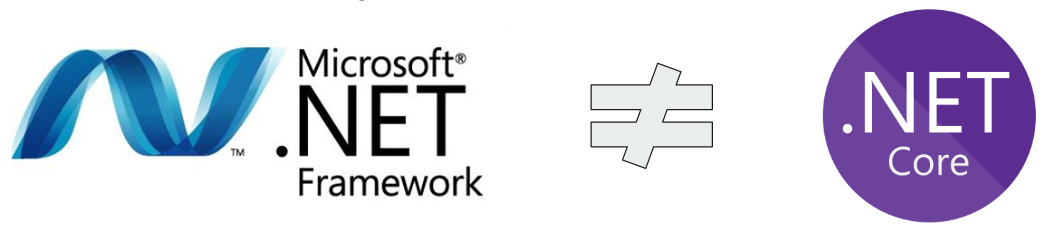
.Net Framework and .Net Core are completely separate frameworks. But why Microsoft decided to create something from scratch? Let’s see what are the drawbacks of .Net Framework:
As contrary to that a new framework was created – .Net Core. It runs on Windows, Linux and MacOS, is open-source and is designed with web requests handling in mind.
If we take all the hosting frameworks, .Net Core will be in the top 3, which is already impressive. However, if we take a look only at popular languages and frameworks, ASP.Net Core will be well ahead of the competition. Just take a look at popular hosting frameworks like netty for Java, nginx for C or nodejs for JavaScript. This may be one of the biggest reasons why to switch to .Net Core.
.Net Core is an open-source project, which means, that it’s sources are available online. Take a look at the page of .Net Platform on GitHub.
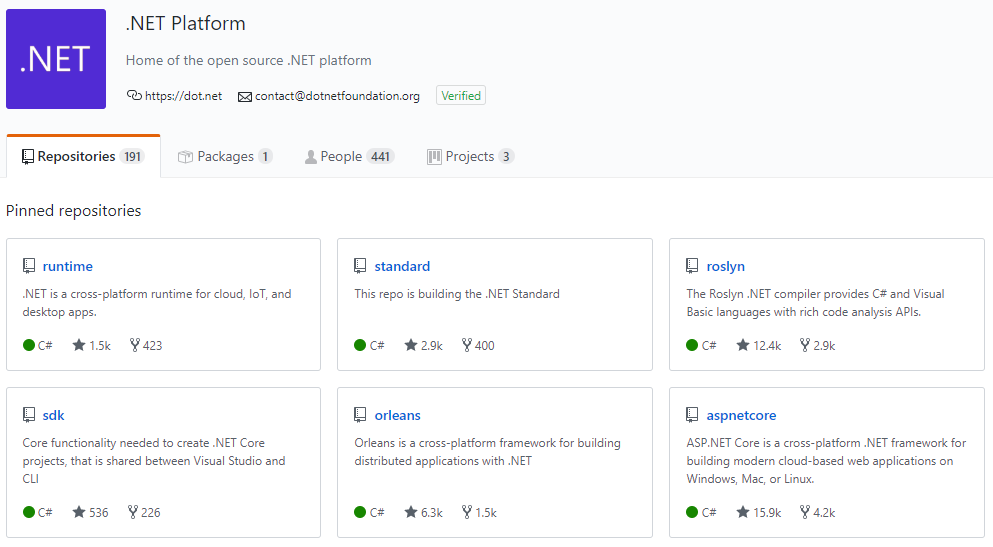
Over 190 repositories within this platform! But what does it mean, it’s open-source?
If you take a look at the project structure, you will immediately see the difference between frameworks. Here is a project structure of .Net Core on top and .Net Framework underneath.
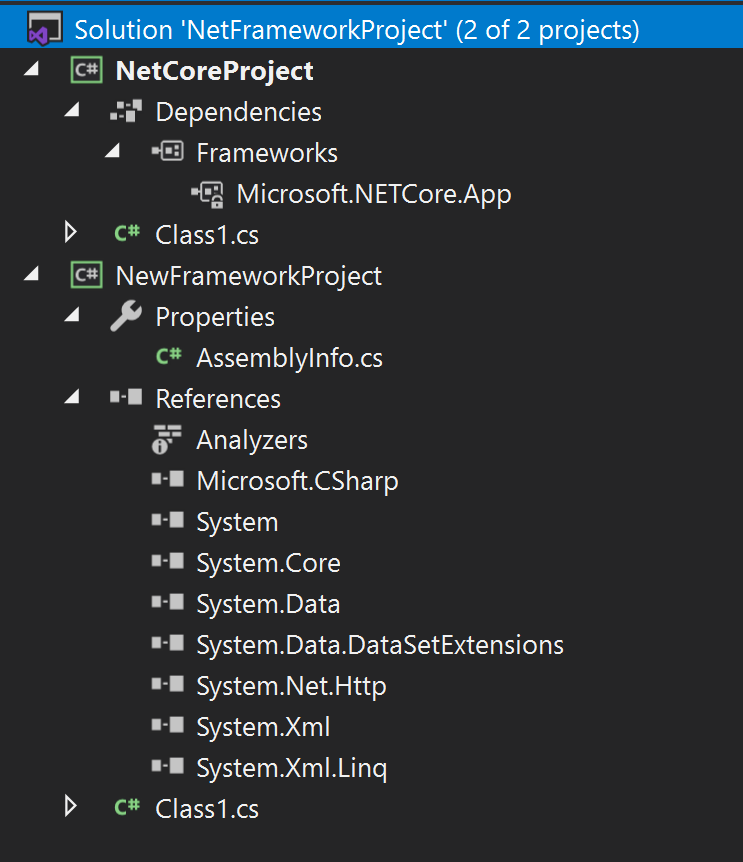
Those projects were created from a template from Visual Studio. Notice that .Net Core needs just one package, where .Net Framework needs the whole bunch of assemblies to start working.
Not let’s have a look at project files.
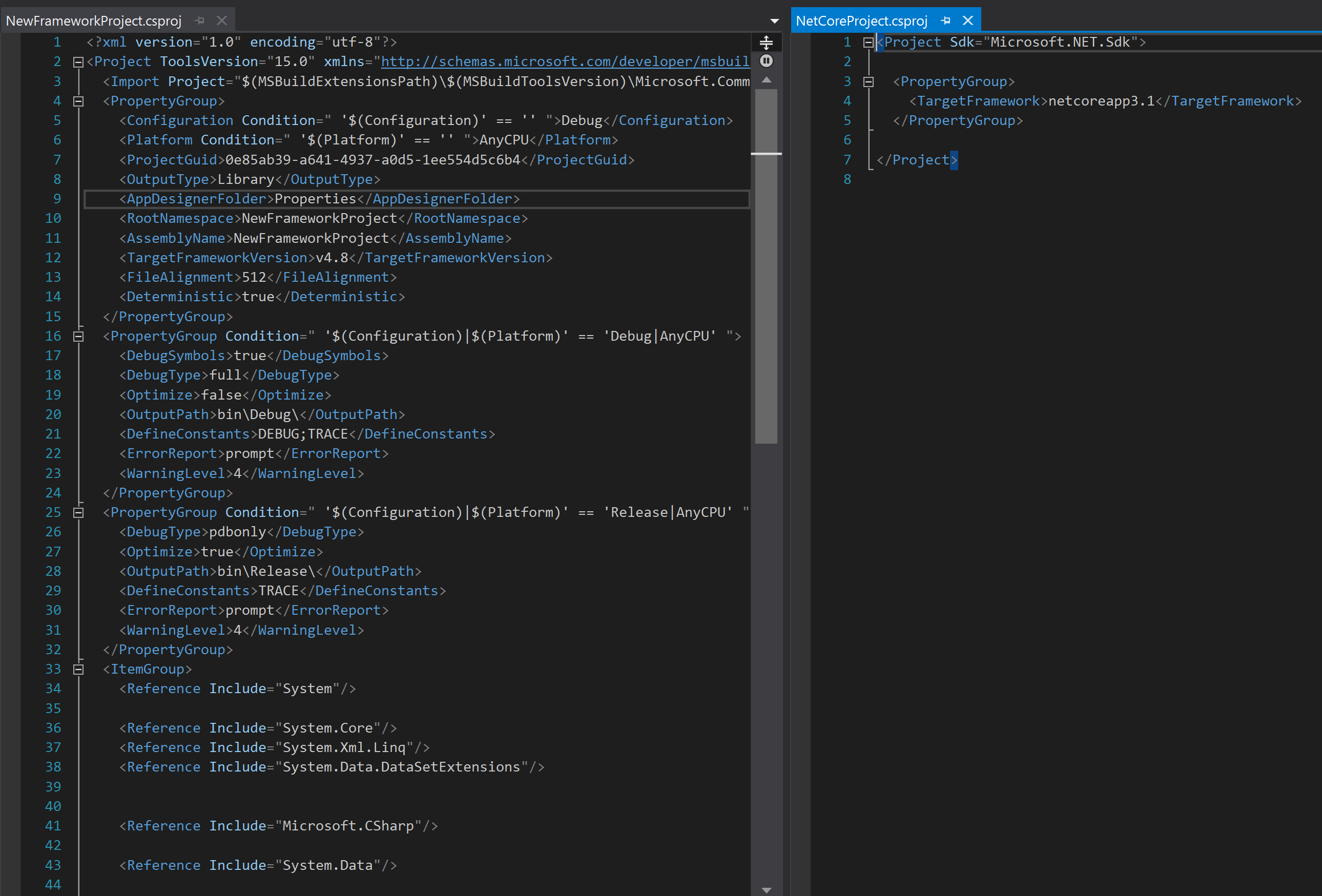
.Net Framework on the left, contains a lot of configurations and settings, whereas .Net Core doesn’t need anything like this. It’s much easier to read and to work with. What’s more, as our project gets bigger, this file will not grow so much as in .Net Framework, so it will still be very readable and great to work with.
![]()
This is what I already mentioned, but I wanted to emphasise it even more. .Net Core is a multi-platform framework and this means:
There is also a very hand .Net Core CLI, a command language, what works on multiple OSs, that we can use to:
.Net Core offers quite a lot without installing many additional packages. It was designed with fast request processing in mind, so it’s ideal for creating Web APIs. As a result of that, writing a Web API from scratch is trivial, as well as adding many necessary features that you need:
 .Net Framework is a big framework. In software development changing, testing and releasing big projects is hard and requires a lot of time. This is why .Net Framework wasn’t released frequently and wasn’t changing very rapidly. .Net Core however is modular and contains of more than 190 repositories, what does that mean? Theoretically:
.Net Framework is a big framework. In software development changing, testing and releasing big projects is hard and requires a lot of time. This is why .Net Framework wasn’t released frequently and wasn’t changing very rapidly. .Net Core however is modular and contains of more than 190 repositories, what does that mean? Theoretically:
This proves right as .Net Core is developing rapidly, especially when you look at integration with Azure cloud.
Another advantage of having modular framework is that you only reference packages that you need. Because of that your app will be lighter and will be quicker to publish.
Yes! And this is a surprise for me, that .Net Core from version 3.0 has a Windows Forms implementation. This package contains the most popular elements from WinForms as I know from the old days. This is very exciting because you can benefit from all the goodies of .Net Core (performance, modularity), but the looks stay the same. Sadly there are no plans to make Windows Forms multi-platform, so you won’t be able to run in on Linux or MacOS.
Take a look at this graph:
On the top there is a line representing the development of .Net Framework and on the bottom, one that represents the development of Mono. FYI, Mono is a .Net Framework implementation that runs on Linux, but doesn’t support all of its features. In the middle, there is a .Net Core development.
.Net Core will contain all of the best features of .Net Framework and Mono and will build on top of that. What’s more, Microsoft says that .Net Core is the future and it is the framework that they will support. You may noticed, that next version of .Net Core will be called .Net 5. This is because version 4 could confuse developers.
When it is coming? Soon – around November 2020. What’s new, .Net 5 will support IoT – mobile phones and gaming – XBOX. This means that a library once written can be used in all of those cases and I’m sure that development of new features will even increase.
If you think of trying out .Net Core, but still using .Net Framework, don’t worry. .Net Core and .Net Framework can’t work together directly, but you can build your library targeting .Net Standard. .Net Framework 4.6.2 can reference .Net Standard 2.0 libraries and higher versions of .Net Framework supports a higher version of .Net Standard. All supported versions are listed here, at the bottom: https://dotnet.microsoft.com/platform/dotnet-standard.
I personally work in a solution, where we have multiple older projects in .Net Framework, but a few ones in .Net Standard as well, working together.
.Net Standard is a subset of libraries of .Net Core, so you have most of the features available, but you can write code the supports older frameworks.
Important note – porting existing projects to .Net Core can be trivial or not possible at all. The problem might be with legacy libraries that were written for .Net Framework and will not work on .Net Core. In those cases, you would need to rewrite your project to use different libraries and that can take time.
Many thins in .Net Core is rewritten or written anew, so methods and interfaces might differ. However, most changes are in configuration, dependency injection, and handling request pipeline.

Yes! There are many reasons, but let’s look at the most important ones:
One last thing, as an addition. If you like this post and you’d like to stay informed about .Net Core, let’s stay in contact:
You can also learn .Net Core 3 with me on Udemy. Here is a link to the best possible offer. I’m sure you won’t get disappointed: https://www.udemy.com/course/microsoft-aspnet-core-30/?referralCode=8CD54D26BD8929CC27EB
That’s for reading, cheers!
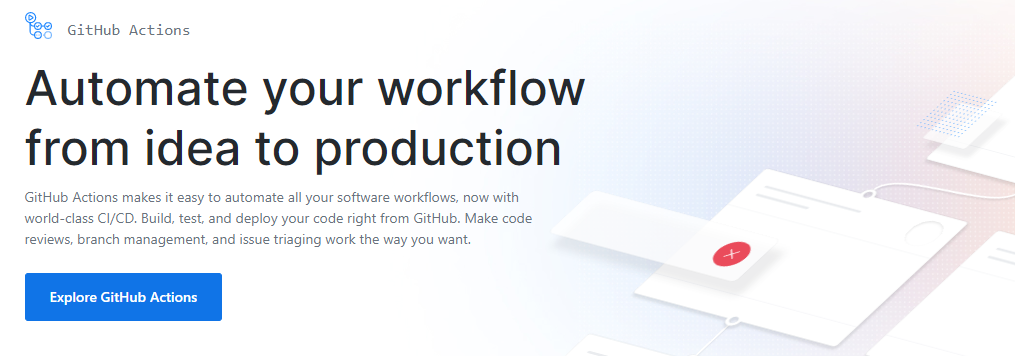
Do you have a GitHub account with a repository? Improve it with GitHub Actions! GitHub Actions lets you build your own workflows triggered by all kinds of events from your repositories. If you go and check this website, it looks very promising.
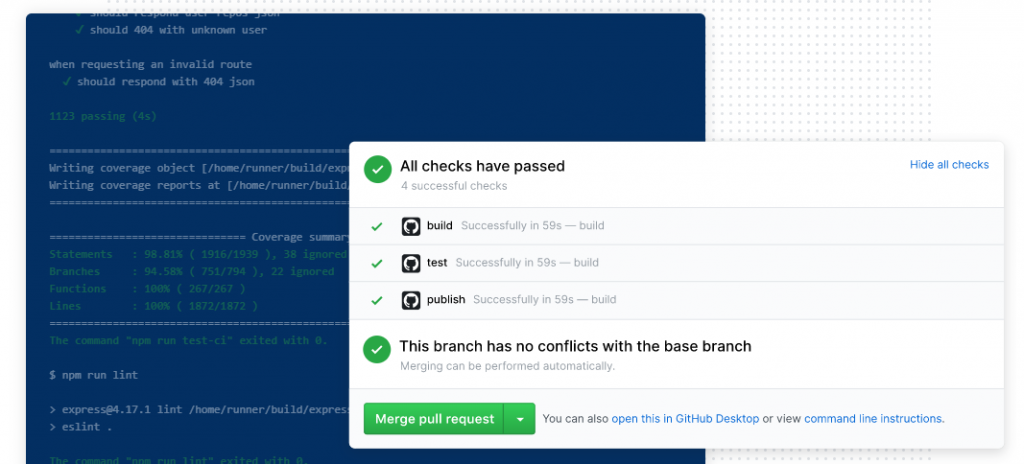
To start working with GitHub Actions, just go to Actions tab in your repository page.
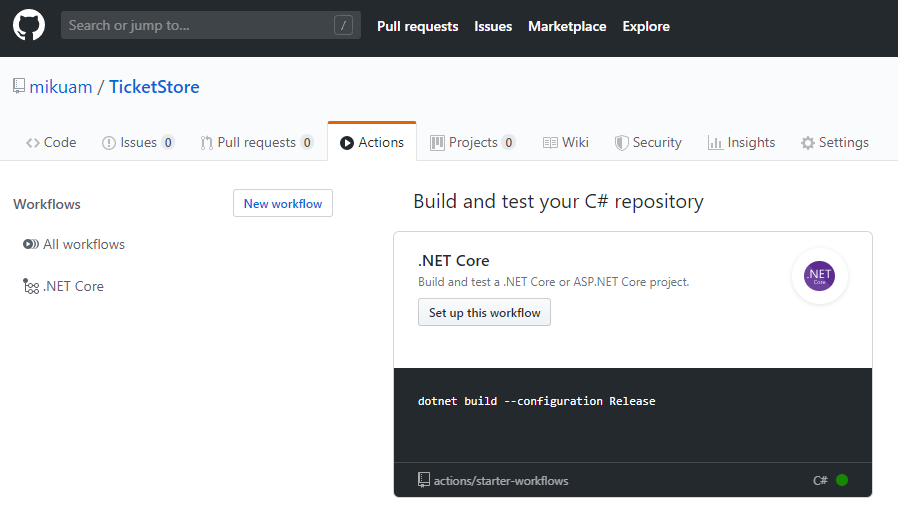
As my repo is built in .Net Core, I can choose this template that GitHub suggests me. After that, we will be able to edit yml file to set up our first workflow. Let’s check how it looks like:
name: .NET Core
on:
push:
branches:
- github-actions
jobs:
build:
runs-on: ubuntu-latest
steps:
- uses: actions/checkout@v1
- name: Setup .NET Core
uses: actions/setup-dotnet@v1
with:
dotnet-version: 3.1.100
- name: Build with dotnet
run: dotnet build --configuration Release
What to notice:
After a few tries to get it right, it resulted as this:
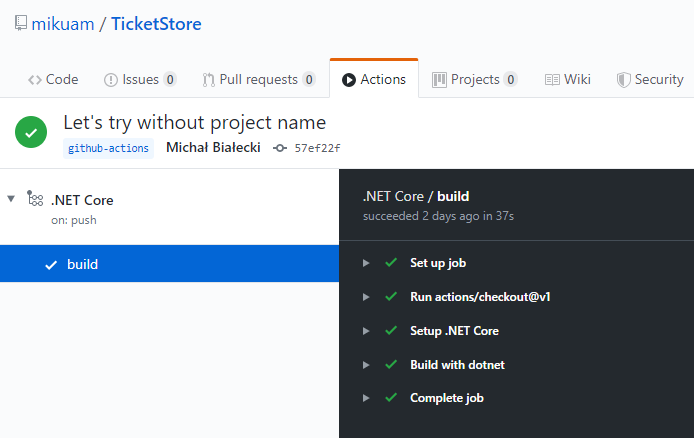
My repository has a project dedicated to unit tests, so I’d like to run it and check if all tests are passing. In order to achieve that, I just need to add a few lines to my yml file.
name: .NET Core
on:
push:
branches:
- github-actions
jobs:
build:
runs-on: ubuntu-latest
steps:
- uses: actions/checkout@v1
- name: Setup .NET Core
uses: actions/setup-dotnet@v1
with:
dotnet-version: 3.1.100
- name: Build with dotnet
run: dotnet build --configuration Release
- name: Run unit tests
run: dotnet test --no-build --configuration Release
After committing that file, my workflow was run instantly and it took only under a minute to see the results.
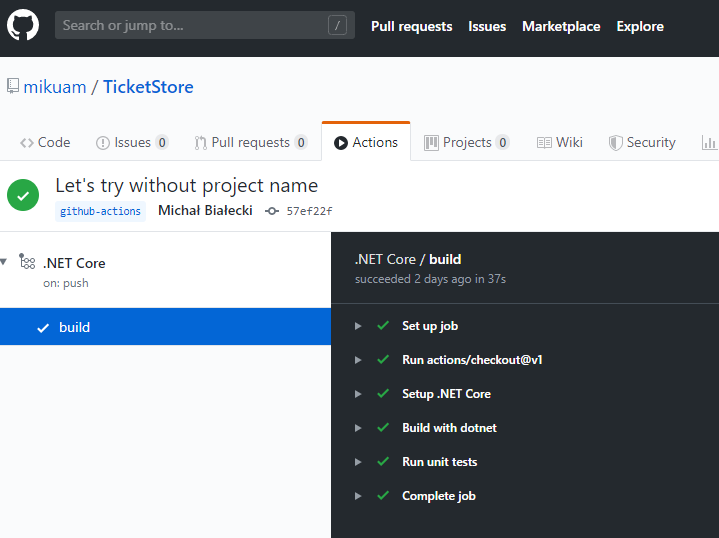
One of the cool things that we use are actions provided by other users. In order to check our project code coverage, we need to do some things on our side, but to expose the result, we can integrate with Coveralls.io. Let’s go step by step.
The first thing we need to do is to install coverlet.msbuild nuget package in our test projects. This will enable us to generate code coverage file in lcov format.
For code coverage, I created a separate flow.
name: Code coverage
on:
push:
branches:
- github-actions
jobs:
build:
runs-on: ubuntu-latest
steps:
- uses: actions/checkout@v1
- name: Setup .NET Core
uses: actions/setup-dotnet@v1
with:
dotnet-version: 3.0.100
- name: Generate coverage report
run: |
cd ./Tests/TicketStore.Tests/
dotnet test /p:CollectCoverage=true /p:CoverletOutput=TestResults/ /p:CoverletOutputFormat=lcov
- name: Publish coverage report to coveralls.io
uses: coverallsapp/github-action@v1.0.1
with:
github-token: ${{ secrets.GITHUB_TOKEN }}
path-to-lcov: ./Tests/TicketStore.Tests/TestResults/coverage.info
This is a slightly more complicated case, where we run “dotnet test” with additional parameters to output code coverage. Then we use coverallsapp GitHub Action to integrate with Coveralls.io. In order to make it secure, we use an existing GitHub token. The result can be checked on the Coveralls page.
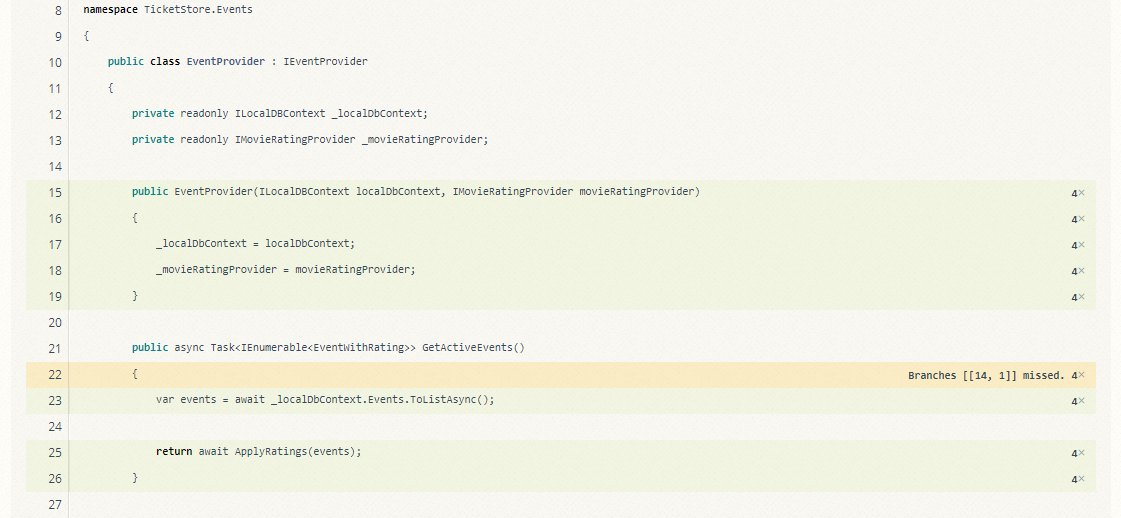
Let’s add a cherry on top. Coveralls.io generates a badge, that we can use in our Readme.md file. If I add a link like this at the top:
 [](https://coveralls.io/github/mikuam/TicketStore?branch=github-actions) [](https://github.com/mikuam/TicketStore/blob/master/LICENSE)
Then I can finally see my badges.
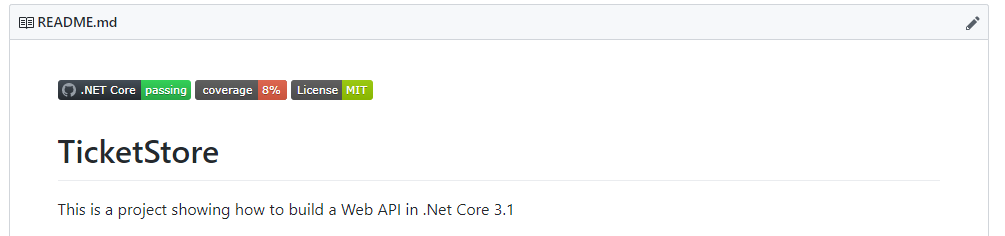
Go check for yourself: https://github.com/mikuam/TicketStore
I found GitHub Actions very exciting, because:
Important thing that I noticed is that it doesn’t work with projects in .Net Core 3.1, but when I updated projects to .Net Core 3.0 it worked fine.
I really enjoyed playing around with GitHub Actions and felt a bit like a DevOps guy:) I’m not very experienced in building infrastructure like that, but it was very simple and intuitive. And those badges… now my repository looks professional! 🙂
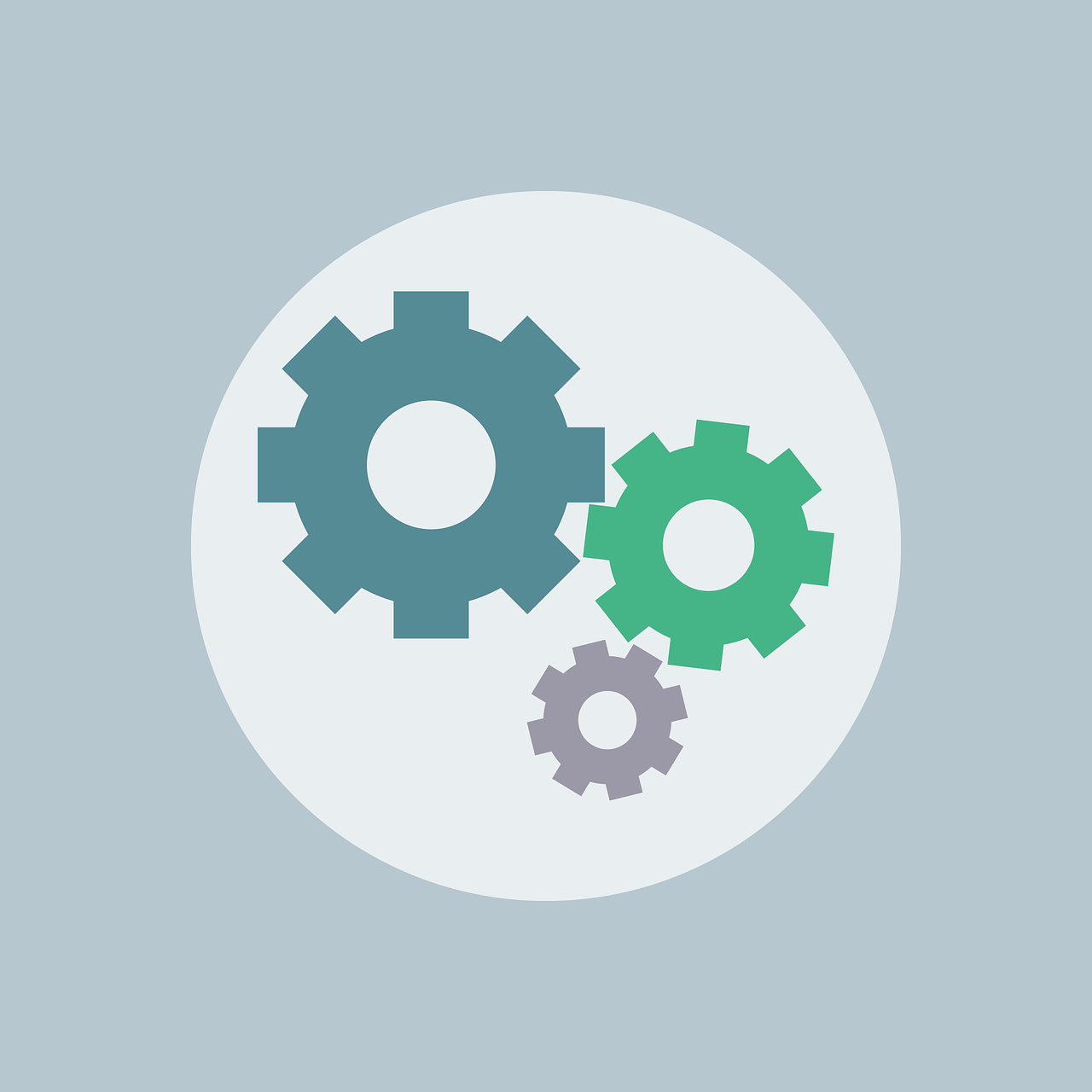
In this chapter, we will cover how we can use configuration in ASP.Net Core 3. But before diving in, let’s see for a moment how it looked in plain old ASP.Net
In old ASP.Net configuration was handled typically in only one XML file – Web.config. It was a place where everything was placed. From connection strings to assembly versions and detailed framework settings. This file got bigger and bigger while our project grew and was hard to read. Luckily you could use different files if you link them in the Web.config. Here is how the most important part of this file looked like:
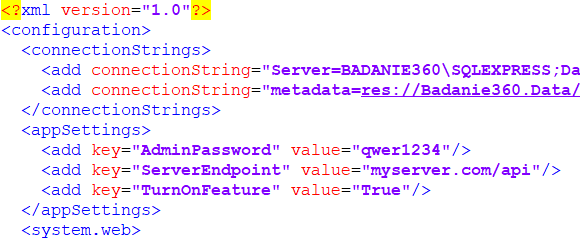
The XML format was perfectly readable, but you would need to follow a specific convention. Let’s now see how things changed in .Net Core.
In .Net Core 3 things are completely different:
Instead of having a configuration in an XML format, in .Net Core we have much more possibilities. Here are the sources that we can use(that are supported by default by the framework):
Note that variables can be overridden when another source provides the same variable. Then an order that we apply configuration with is important.
One more thing – we can have different configurations for the environment. In order to achieve that, we can suffix our configuration files with environment names. We have environment names set by the framework to: development, staging, production. So we can name our files like this:
First, let’s have an example of an appsettings.json configuration file:
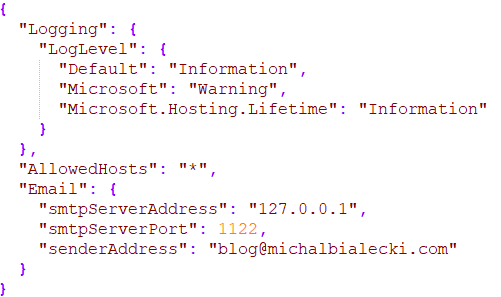
In this configuration file, I have an Email section for configuration to send e-mails. In order to fetch the whole configuration at once, I’ll add three classes:
public class ServiceConfiguration
{
public ConnectionStringsConfiguration ConnectionStrings { get; set; }
public EmailConfiguration Email { get; set; }
}
public class EmailConfiguration
{
public string SmtpServerAddress { get; set; }
public int SmtpServerPort { get; set; }
public string SenderAddress { get; set; }
}
public class ConnectionStringsConfiguration
{
public string DB { get; set; }
}
ServiceConfiguration represents whole configuration and EmailConfiguration represents Email section.
Let’s now go to my Startup class. IConfiguration is an interface for handling configuration, provided by the framework and registered in DI by default. In ConfigureServices we can bind configuration and register it in Dependency Injection container.
public IConfiguration Configuration { get; }
public void ConfigureServices(IServiceCollection services)
{
// configuration
var serviceConfiguration = new ServiceConfiguration();
Configuration.Bind(serviceConfiguration);
services.AddSingleton(serviceConfiguration);
}
Notice that we need just those 3 lines to make it work. Now let’s see how we can implement class, that would send e-mails.
public class EmailSenderService : IEmailSenderService
{
private readonly EmailConfiguration emailConfiguration;
private readonly SmtpClient _client;
public EmailSenderService(ServiceConfiguration configuration)
{
emailConfiguration = configuration.Email;
_client = new SmtpClient(emailConfiguration.SmtpServerAddress, emailConfiguration.SmtpServerPort);
}
public async Task SendEmail(string emailAddress, string content)
{
var message = new MailMessage(emailConfiguration.SenderAddress, emailAddress)
{
Subject = content
};
await _client.SendMailAsync(message);
}
}
This is programming pleasure in its purest form. Notice what we are injecting ServiceConfiguration, that is our representation of configuration in code. We do not need to use or parse JSON files, digg for nested variables. We just fetch configuration the way we defined it – simple.
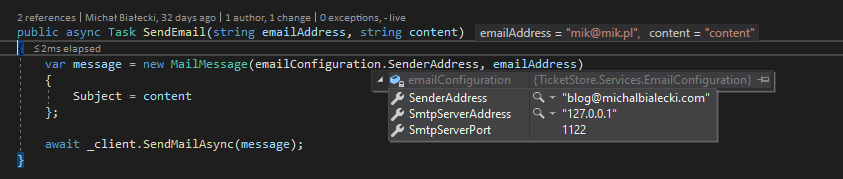
In many tutorials and even in official Microsoft documentation you could see, that in order to read appsettings.json file, you would need to make this change in Program.cs file:
public static IHostBuilder CreateHostBuilder(string[] args) =>
Host.CreateDefaultBuilder(args)
.ConfigureAppConfiguration((hostingContext, config) =>
{
config.AddJsonFile("appsettings.json");
})
.ConfigureWebHostDefaults(webBuilder =>
{
webBuilder.UseStartup<Startup>();
});
The truth is that appsettings.json file will be read by default by the framework without using ConfigureAppConfiguration.
This can cause you problems when deploying to Azure. When I was doing it for the first time it took me hours to figure that out. I set up variables in App Sevice configuration, but they were overridden by local appsettings.json file because of this line. This configuration was applied after reading the configuration from App Service. You can safely remove this line.
Hope you enjoyed this post, you can have a look at the code posted here on my Github:
![]()
https://github.com/mikuam/TicketStore
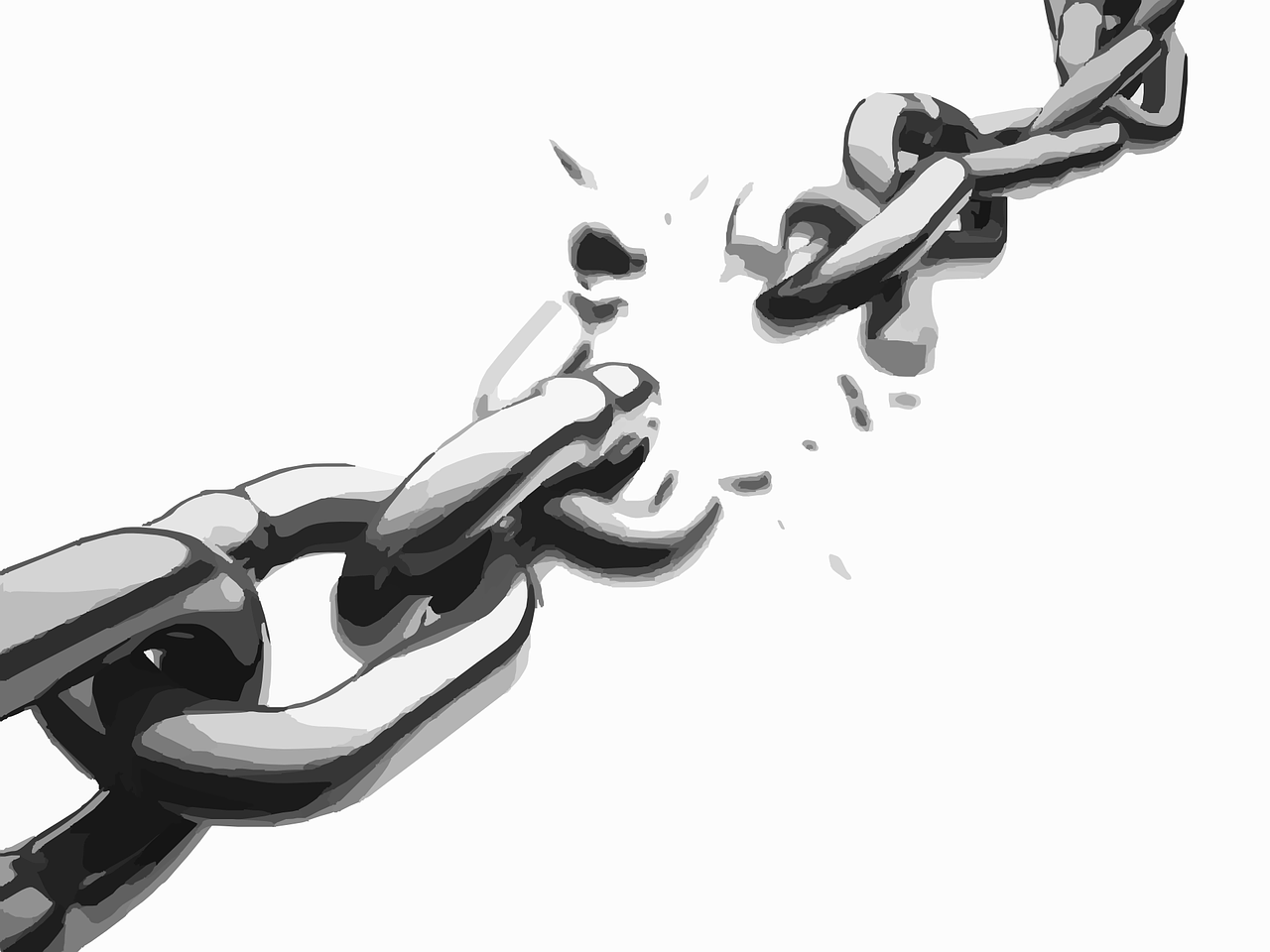
Dependency Injection is a fundamental concept in computer programming. Successfully implemented in many programming languages. What makes it so useful and how .Net Core 3 supports it?
Dependency Injection is a software design pattern where dependencies are not created by the client, but rather passed to the client.
In common usage, instead of creating dependencies by new keyword, we will define what we need. We delegate the responsibility of passing those to the injector. Class does not need to know how to create dependency and it’s not a part of its logic.
With a separation of creation and behavior of our service we can build loosely coupled services. In our classes, we concentrate on how it’s going to behave.
This concept, Dependency Injection, is a part of a broader concept – Inversion of Control. Dependency Injection, DI for short, follows two SOLID principles: dependency inversion and single responsibility principle. This concept is crucial for creating well-designed and well-decoupled software, it’s just a must-have.
var ratingsProvider = new MovieRatingProvider(new MoviesClient("connection"), 3);
Did you know? There is a way of programming, where you are not allowed to use new keyword outside of the dedicated factory. So you not only delegate creating dependencies to the DI, but also create factories to create all other objects. It’s a good concept, that also not always makes sense.
Let’s say we have a Web API for getting events. We have EventsController, that gets events from EventsProvider and it gets movie ratings from MovieRatingProvider. On the schema it will look like this:
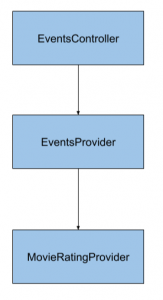
Now lets see the code, EventsController looks like this:
[Route("[controller]")]
[ApiController]
public class EventsController : ControllerBase
{
[HttpGet]
public IActionResult Get()
{
try
{
var provider = new EventProvider();
return new JsonResult(provider.GetActiveEvents());
}
catch (Exception)
{
// logging
return StatusCode(StatusCodes.Status500InternalServerError);
}
}
}
You see that EvenProvider, a dependency, is created by new keyword. Here is how it looks like:
public class EventProvider
{
public IEnumerable<Event> GetActiveEvents()
{
var events = GetAllEvents();
return ApplyRatings(events);
}
private IEnumerable<Event> ApplyRatings(IEnumerable<Event> events)
{
var ratingsProvider = new MovieRatingProvider();
var movieRatings = ratingsProvider.GetMovieRatings(
events.Where(e => e.Type == EventType.Movie)
.Select(m => m.Title));
foreach (var rating in movieRatings)
{
var eventToRate = events.FirstOrDefault(e => e.Title == rating.Key);
if (eventToRate != null)
{
eventToRate.Rating = rating.Value;
}
}
return events;
}
private static IEnumerable<Event> GetAllEvents()
{
// some list here
return Enumerable.Empty<Event>();
}
}
EventProvider is a bit more complicated. It get all events and then for movies it searches for movie ratings and try to apply them. Last dependency – MovieRatingProvider looks like this:
public class MovieRatingProvider
{
public IDictionary<string, decimal> GetMovieRatings(IEnumerable<string> movieTitles)
{
var random = new Random();
var ratings = movieTitles
.Distinct()
.Select(title => new KeyValuePair<string, decimal>(title, (decimal)random.Next(10, 50) / 10));
return new Dictionary<string, decimal> (ratings);
}
}
What should be the first step to introduce Dependency Injection? Interfaces! We need to introduce interfaces for all our dependencies:
public interface IEventProvider
{
IEnumerable<Event> GetActiveEvents();
}
public interface IMovieRatingProvider
{
IDictionary<string, decimal> GetMovieRatings(IEnumerable<string> movieTitles);
}
And we need to decorate our classes with it:
public class EventProvider : IEventProvider public class MovieRatingProvider : IMovieRatingProvider
We need to use our interfaces, instead of concrete classes. How do we do that? We need to pass an interface to our class.
There are two popular ways:
We will use the first one and I think this is a better one because the constructor is the one place that gathers all dependencies together. Let’s see how it looks in EventsController:
[Route("[controller]")]
[ApiController]
public class EventsController : ControllerBase
{
private readonly IEventProvider _eventProvider;
public EventsController(IEventProvider eventProvider)
{
_eventProvider = eventProvider;
}
[HttpGet]
public IActionResult Get()
{
try
{
return new JsonResult(_eventProvider.GetActiveEvents());
}
catch (Exception)
{
// logging
return StatusCode(StatusCodes.Status500InternalServerError);
}
}
}
We are passing IEventProvider in the constructor and save it as private property. It will not be available outside of that class, but you will be able to use the same instance of EventProvider in every method of your class, brilliant!
Now let’s look at the EventProvider:
public class EventProvider : IEventProvider
{
private readonly IMovieRatingProvider _movieRatingProvider;
public EventProvider(IMovieRatingProvider movieRatingProvider)
{
_movieRatingProvider = movieRatingProvider;
}
public IEnumerable<Event> GetActiveEvents()
{
var events = GetAllEvents();
return ApplyRatings(events);
}
private IEnumerable<Event> ApplyRatings(IEnumerable<Event> events)
{
var movieRatings = _movieRatingProvider.GetMovieRatings(
events.Where(e => e.Type == EventType.Movie)
.Select(m => m.Title));
foreach (var rating in movieRatings)
{
var eventToRate = events.FirstOrDefault(e => e.Title == rating.Key);
if (eventToRate != null)
{
eventToRate.Rating = rating.Value;
}
}
return events;
}
private static IEnumerable<Event> GetAllEvents()
{
// some list here
return Enumerable.Empty<Event>();
}
}
An implementation of IMovieRatingProvider is also passed with constructor injection and saved in a private property. All is ready for…
In .Net Core 3 support for Dependency Injection is built-in into the framework, therefore, you don’t need to do much to make it work. All you need to do is to go to Startup class and in ConfigureServices method, add registrations of your services.
public void ConfigureServices(IServiceCollection services)
{
services.AddControllers();
services.AddScoped<IMovieRatingProvider, MovieRatingProvider>();
services.AddScoped<IEventProvider, EventProvider>();
}
I added services.AddScoped methods, that bind an interface to the class that we implement. This is how the framework knows what instance of a class passes when you define your dependency with an interface. Simple as that, those where all of the changes that needed to be introduced to make it work. Let’s see the new application schema side by side with the old one:
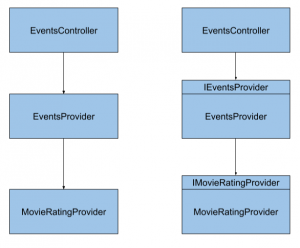
The Startup class and ConfigureServices method is the only place where we need to put configuration for the whole application. Even if you are using multiple projects, you will need to configure DI only once in Startup class. This applies for a single executable project, like Web API or ASP.Net website. If you have two projects like this in your solution, you would need to configure DI in both of them.
You probably noticed that I used AddScoped method to register my dependencies. This is one of the three service lifetimes that you can use:
Those service lifetimes are pretty standard for any Dependency Injection container. Let’s have a quick look at what they are for.
Scoped lifetime – the most popular one. If you register your services as scoped, it will be created only once per request. It means, that whenever you use the same interface representing your dependency, the same instance will be returned within one request. Let’s have a look at this simple example:
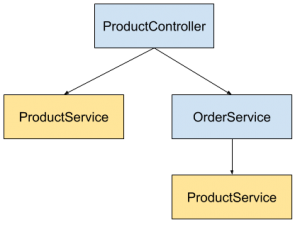
Here when ProductController is called, it depends on ProductService and OrderService, which also depends on ProductService. In this case .Net Core 3 DI will resolve ProductService dependency twice, but it will create ProductService once and return the same object in both places. This will happen in scoped lifetime, because it is the same request. In most cases, you should be using this one.
Transient lifetime – if you register your service with a transient lifetime, you will get a new object whenever you fetch it as a dependency, no matter if it is a new request or the same one
Singleton lifetime – this is the most tricky one. Singleton is a design pattern that is very well known. In this pattern whenever you use an object, you will get the same instance of it, every time, even in a different request or a different thread. This is an invitation to problems and this is also why it is called an antipattern sometimes. With singleton lifetime you will get the same instance of your object every time, for the whole lifetime of your application. It’s not a bad idea to use singleton, but you need to implement it in a thread-sefe manner. It may be useful whenever the creation of an object is expensive (time or resource-wise) and you would rather keep it in memory for the next usage, then creating it every time. For example, you can use a singleton to create a service to send an email. Creating SmtpClient is expensive and can be done only once.
public class EmailSenderService : IEmailSenderService
{
private readonly IConfiguration _configuration;
private readonly SmtpClient _client;
public EmailSenderService(IConfiguration configuration)
{
_configuration = configuration;
var smtpServerAddress = _configuration.GetValue<string>("Email:smtpServerAddress");
var smtpServerPort = _configuration.GetValue<int>("Email:smtpServerPort");
_client = new SmtpClient(smtpServerAddress, smtpServerPort);
}
public async Task SendEmail(string emailAddress, string content)
{
var fromAddress = _configuration.GetValue<string>("Email:senderAddress");
var message = new MailMessage(fromAddress, emailAddress);
message.Subject = content;
await _client.SendMailAsync(message);
}
}
And in Startup class:
services.AddSingleton<IEmailSenderService, EmailSenderService>();
This is an important question to ask. Microsoft did a great job in developing a Dependency Injection container, but there are several great solutions out there that are ready to use. Actually, Microsoft lists them on an official documentation page: https://docs.microsoft.com/en-gb/aspnet/core/fundamentals/dependency-injection?view=aspnetcore-3.1#default-service-container-replacement
So what are popular DI containers you might try out?
And those are only a few, there are more. The important thing is how they are different from a built-in container. The obvious answer is that they offer more. So what Microsofts built-in container doesn’t offer?
I must admit, that I miss the last one the most. In SimpleInjector for .Net Core 2.1 it was possible to register dependencies if only they follow naming convention with an interface having the same name as implementing class, with preceding ‘I’. There was no need to write registration for 90% of cases.
I would use a built-in container, whenever I don’t need any specific features. Without 3rd party nuget packages code is cleaner and easier to understand. .Net Core 3 doest pretty good job and you probably won’t need anything else.
Hope you enjoyed this post, you can have a look at the code posted here on my Github:
![]()

Passing parameters to actions is an essential part of building RESTful Web API. .Net Core offers multiple ways to pass parameters to methods, that represent your endpoints. Let’s see what they are.
When passing a parameter in a url, you need to define a routing that would contain a parameter. Let’s have a look a the example:
[Route("{daysForward}")]
[HttpGet]
public IActionResult Get(int daysForward)
{
var rng = new Random();
return new JsonResult(new WeatherForecast
{
Date = DateTime.Now.AddDays(daysForward),
TemperatureC = rng.Next(-20, 55),
Summary = Summaries[rng.Next(Summaries.Length)]
});
}
This method returns a WeatherForecast for a single day in the future. DaysForward parameter represents how many days in advance weather forecast should be returned for. Notice that daysForward is a part of the routing, so a valid url to this endpoint will look like:
GET: weatherForecast/3
We can also use [FromRoute] attribute before variable type, but it will also work the same way by default.
public IActionResult Get([FromRoute] int daysForward)
This is a vary common method for passing additional parameters, because it does not require for us to change routing, so it is also backward compatible. It’s important if we were to change an existing solution.
Let’s look at a different method, that would return a collection of weather worecasts with a sorting option.
[HttpGet]
public IEnumerable<WeatherForecast> Get([FromQuery]bool sortByTemperature = false)
{
var rng = new Random();
var forecasts = Enumerable.Range(1, 5).Select(index => new WeatherForecast
{
Date = DateTime.Now.AddDays(index),
TemperatureC = rng.Next(-20, 55),
Summary = Summaries[rng.Next(Summaries.Length)]
});
if (sortByTemperature)
{
forecasts = forecasts.OrderByDescending(f => f.TemperatureC);
}
return forecasts;
}
In this example we pass on sortByTemperature parameter which is optional. Notice that we use [FromQuery] attribute to indicate, that it’s a variable taken from query string. A url to this endpoint would look like this:
GET: weatherForecast?sortByTemperature=true
You can put many prameters like this:
GET: weatherForecast?key1=value1&key2=value2&key3=value3
Remember, that url needs to be encoded properly to work right. If you were to pass a parameter like this:
https://www.michalbialecki.com/?name=Michał Białecki
It will need to be encoded into:
https://www.michalbialecki.com/?name=Micha%C5%82%20Bia%C5%82ecki
Passing parameters in a request headers are less popular, but also widely used. It doesn’t show in a url, so it’s less noticeable by the user. A common scenario for passing parameters in a header would be providing credentials or a parent request id to enable multi-application tracking. Let’s have a look at this example:
[HttpPost]
public IActionResult Post([FromHeader] string parentRequestId)
{
Console.WriteLine($"Got a header with parentRequestId: {parentRequestId}!");
return new AcceptedResult();
}
In order to send a POST request, we would need to use some kind of a tool, I’ll use Postman:
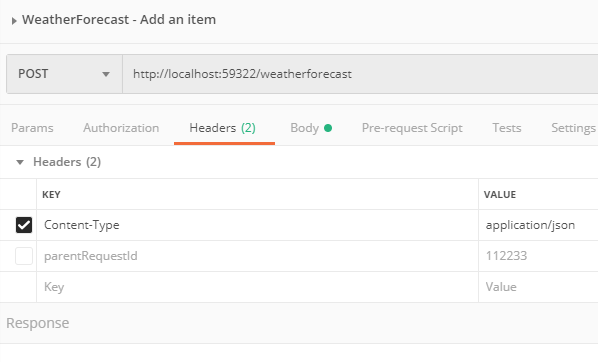
Here you see that I specified headers and parentRequestId is one of them.
The most common way to pass the data is to include it in a request body. We can add a header Content-Type with value application/json and inform the receiver how to interpret this body. Let’s have a look at our example:
[HttpPost]
public IActionResult Post([FromBody] WeatherForecast forecast)
{
Console.WriteLine($"Got a forecast for data: {forecast.Date}!");
return new AcceptedResult();
}
We use [FromBody] attribute to indicate, that forecast will be taken from request body. In .Net Core 3 we don’t need and serialize to deserialize json body to WeatherForecast object, it will work automatically. To send POST request, let’s use Postman once again:
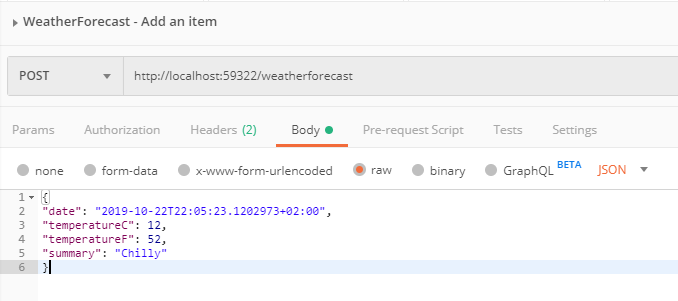
Have in mind, that size of the request body is limited by the server. It can be anywhere between 1MB to 2GB. In ASP.Net Core maximum request body size is around 28MB, but that can be changed. What if I would like to send bigger files than that, over 2GB? Then you should look into sending content as a stream or sending it in chunks.
Sending content in a form is not very common, but it is the best solution if you want to upload a file. Let’s have a look at the example:
[HttpPost]
public IActionResult SaveFile([FromForm] string fileName, [FromForm] IFormFile file)
{
Console.WriteLine($"Got a file with name: {fileName} and size: {file.Length}");
return new AcceptedResult();
}
This method doesn’t really send a file, but it will successfully receive a file from the request. The interface IFormFile is used specifically for handling a file.
When sending a request we need to set Content-Type to application/x-www-form-urlencoded and it the Body part, we need to choose a file:
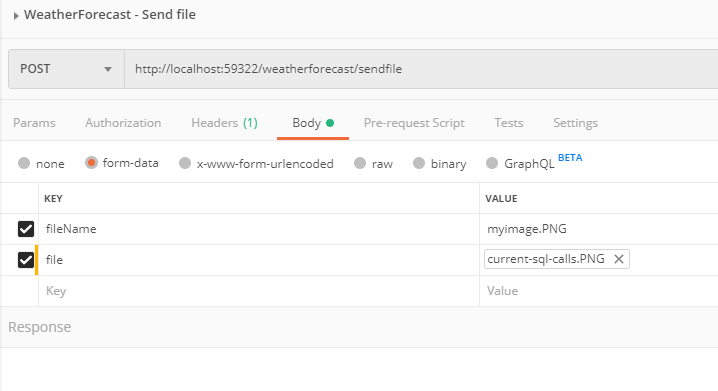
Let’s see what do we get when we debug this code:
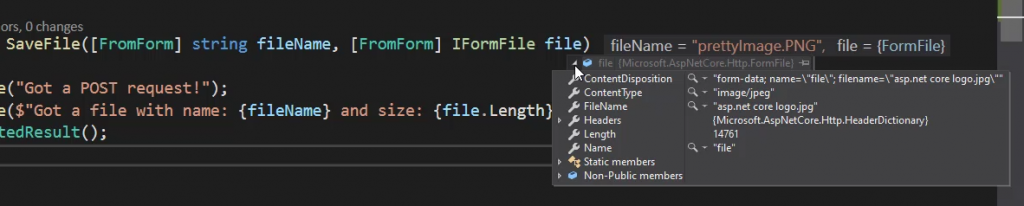
And the file is correctly read. An interesting fact is, that with IFormFile we get not only binary data but also a file type and name. So you might ask why I send a file name separately? This is because you might want to name file differently on the server, then the one you are sending.
Hope you enjoyed this post, you can have a look at the code posted here on my Github:
![]()

Recently I’ve been working with a solution, that has 85 projects and some of them are really big. Analyzing this amount of data for Visual Studio 2019 and JetBrains Resharper causes difficulties and leads to visible slowdowns. In this huge solution, there are multiple services and websites, but usually, I work with only one at a time. Here’s what I did.
Visual Studio 2019 introduced solution filtering, so now when you open a solution from a directory, you can choose:
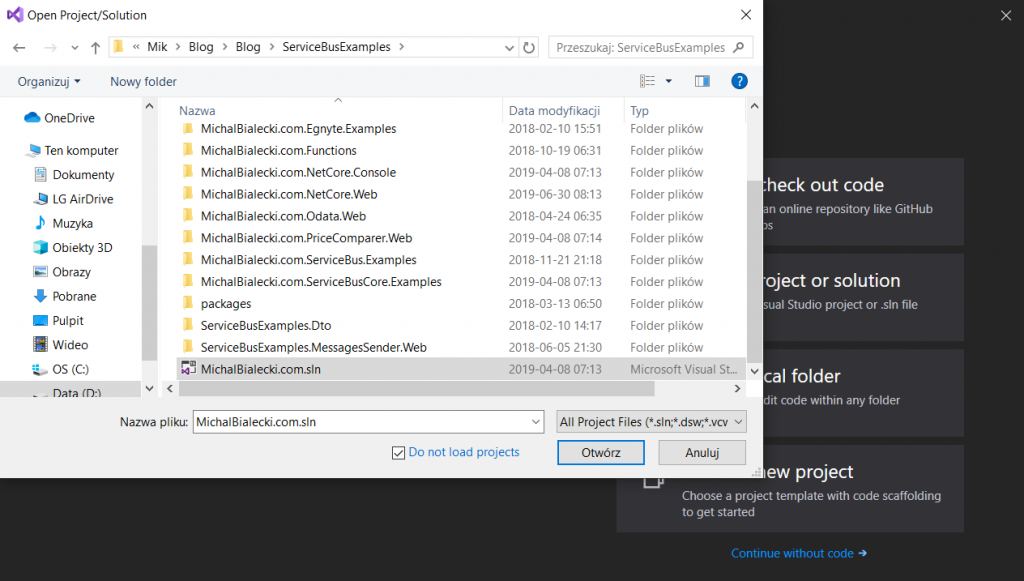
Do not load projects
Now you can load only the project you need.
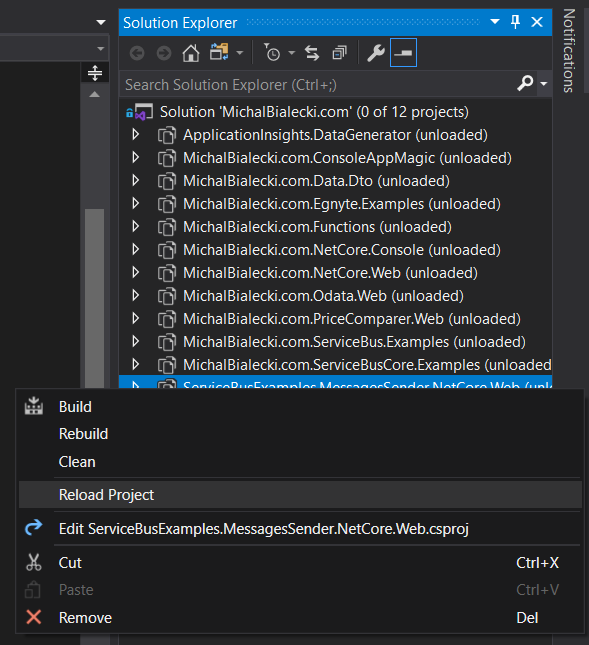
Then you can go and load all project dependencies.

What you end up with is a subset of projects that you need for the main project you are really working on.
Yes and no 🙂 You can notice that filtering out projects will be saved after you open your solution next time in a normal way. However, that does not cause and change in the repository, so the change will not be visible across the team. That might be a good thing – your settings will not affect the work of others. But what if I’d like to share that setting?
You can go ahead and right-click on the solution and choose Save As Solution Filter.
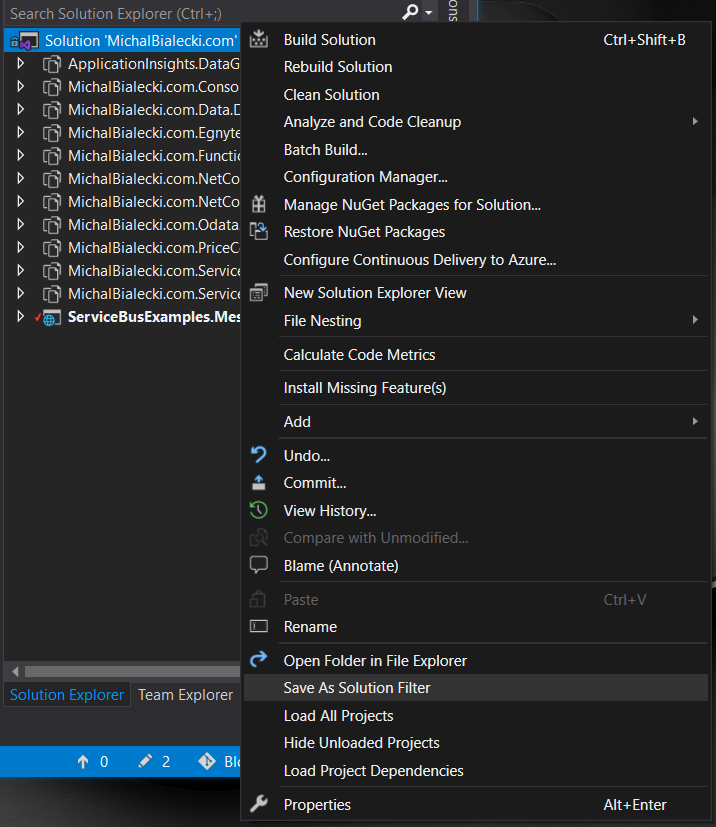
You will end up with .slnf file, that you can open as any other solution file.
In my solution with 85 projects(not the one on the screenshots), I can feel the difference right away. I strongly recommend you try this if you have a similar situation. Cheers!
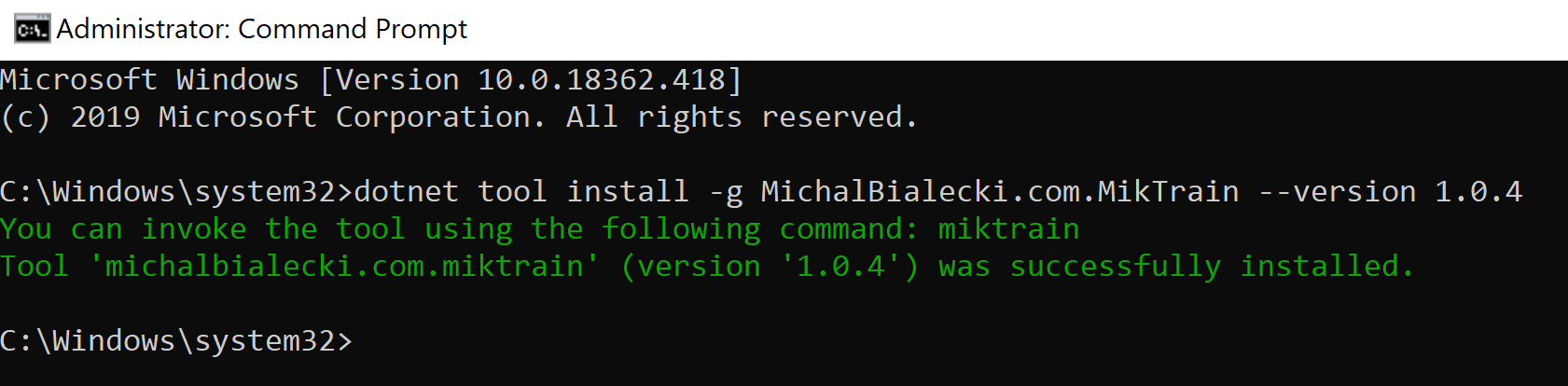
I love .net core. It is an awesome concept and a great, light framework to work with. One essential part of the framework environment is a .Net Core CLI. It’s a set of cross-platform tools and commands that can create, build and publish you app. Along with the platform comes also Global Tools, a concept of a console application, that can be distributed as a nuget package. Today, I’m going to show you how to make one.
Creating a console application in .net core is trivial, but creating a Global Tools for me – wasn’t. I tried a simple way: create a console application and then make some amendments to make it a tool. It didn’t work out, so today I’m going to show you how to do it differently.
The first thing you would need is templates package. .Net Core does not support to create a global tool from a command, so you need to install it.
dotnet new –install McMaster.DotNet.GlobalTool.Templates
Once you do it, you can just create a new project:
dotnet new global-tool –command-name MichalBialecki.com.MikTrain
That worked perfectly and after just a few changes to Program.cs file, my tool was ready. You can check it out in my repo:
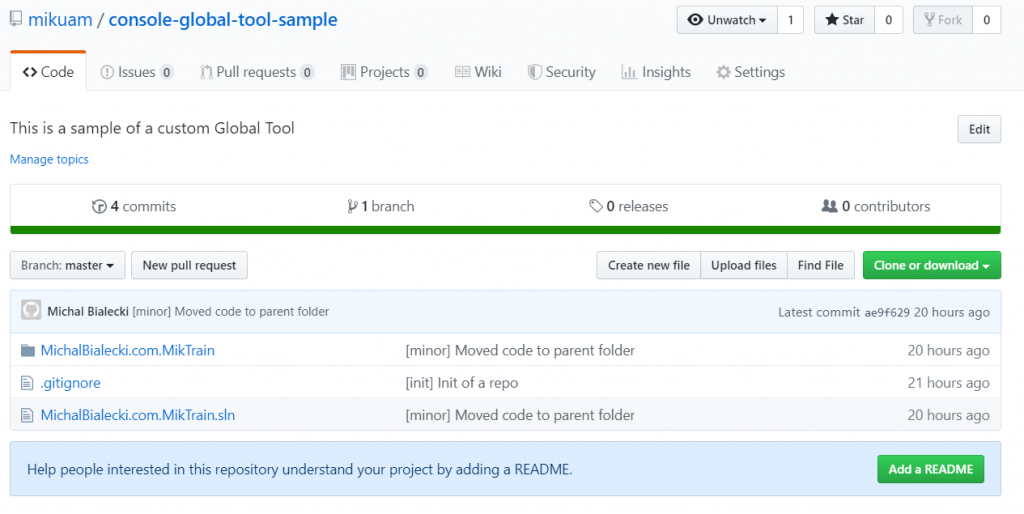
Next step is to create a nuget package. There are a few ways to do that, but I’ll go with the simplest one – using a command.
dotnet pack –output ./
After the build, I have a package, but it’s not yet ready to be sent to nuget.org. It misses a license and icon to pass the validation. I end up adding those files and edit metadata, to get it to pass through. To have a more visual look at things, I’m using NuGet Package Explorer. When I open MichalBialecki.com.MikTrain.1.0.4.nupkg I will see:

My nuspec file looks like this:
<?xml version="1.0" encoding="utf-8"?> <package xmlns="http://schemas.microsoft.com/packaging/2012/06/nuspec.xsd"> <metadata> <id>MichalBialecki.com.MikTrain</id> <version>1.0.1</version> <authors>Michał Białecki</authors> <owners>Michał Białecki</owners> <requireLicenseAcceptance>false</requireLicenseAcceptance> <license type="file">LICENSE.txt</license> <icon>icon.jpg</icon> <description>A sample console application to show Global Tools</description> <packageTypes> <packageType name="DotnetTool" /> </packageTypes> <dependencies> <group targetFramework=".NETCoreApp2.2" /> </dependencies> </metadata> </package>
If you encounter NU1212 error, it might mean that you are missing packageType tag in your nuspec file. Check the one above.
If you encounter NU1202 error, you’re probably missing Microsoft.NETCore.Platforms dependency.
For more hints, go to this great article.
I added my package by the website and after the package is verified, you will see:
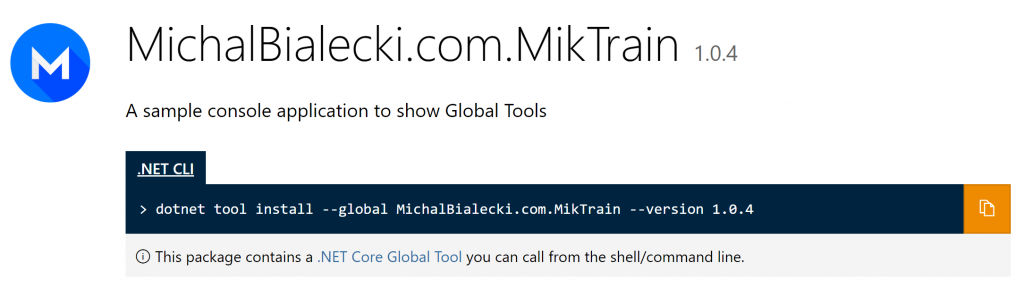
If it’s not available right away, you probably need to wait couple of hours. At least I had to 🙂
One nuget package is validated and checked by nuget.org, you can try to install you app. To do it, you need to use the command:
dotnet tool install -g MichalBialecki.com.MikTrain –version 1.0.4
Installing my tool gave me this result:
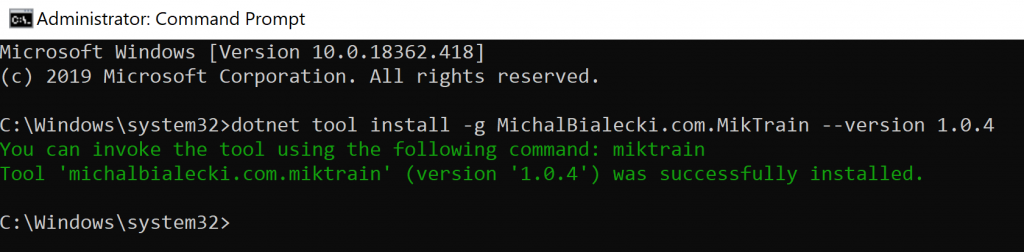
And now I can run my app with command: miktrain
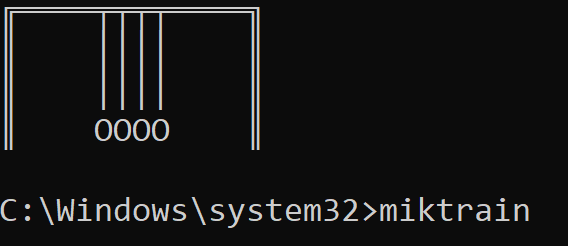
A global tool is a console application that can be a handy tool. I’m sure that you have some of those in your organization. The power in Global Tools is the ability to install update from nuget package. Let’s say something changed in a tool and you just want the newest version. You just need to execute a command:
dotnet tool update -g miktrain
And your app is up to date. It now can be shared across the team and updates can be spread much more elegant. There’s no longer a need to shave a magic exe file 😛
![]() All code posted here you can find on my GitHub: https://github.com/mikuam/console-global-tool-sample
All code posted here you can find on my GitHub: https://github.com/mikuam/console-global-tool-sample