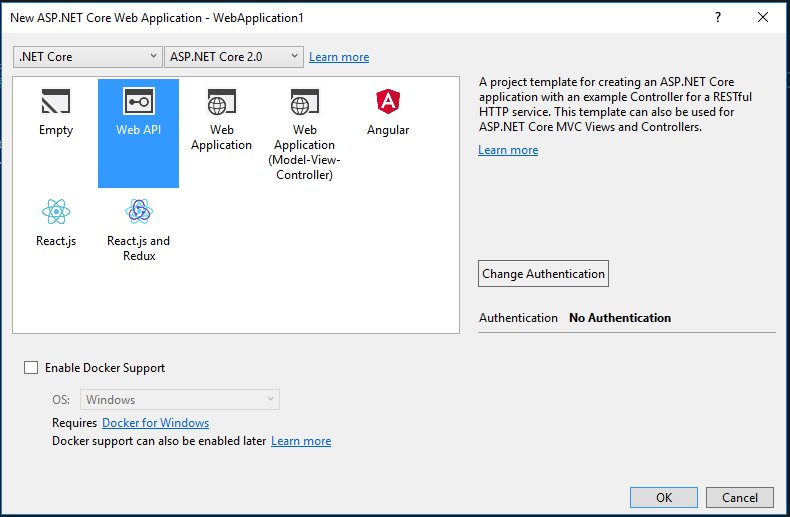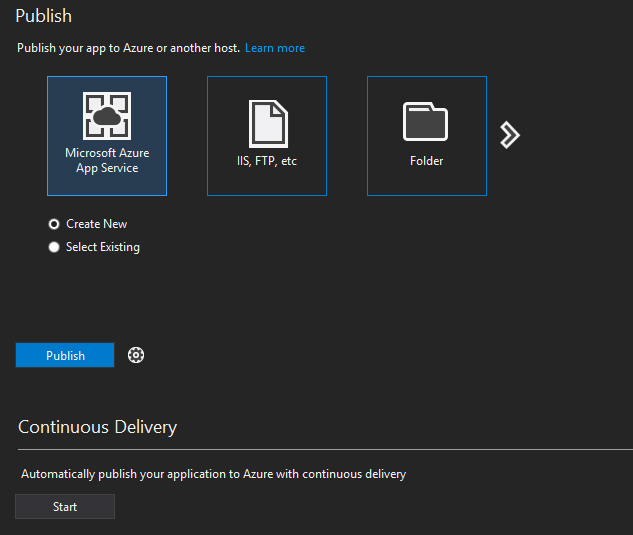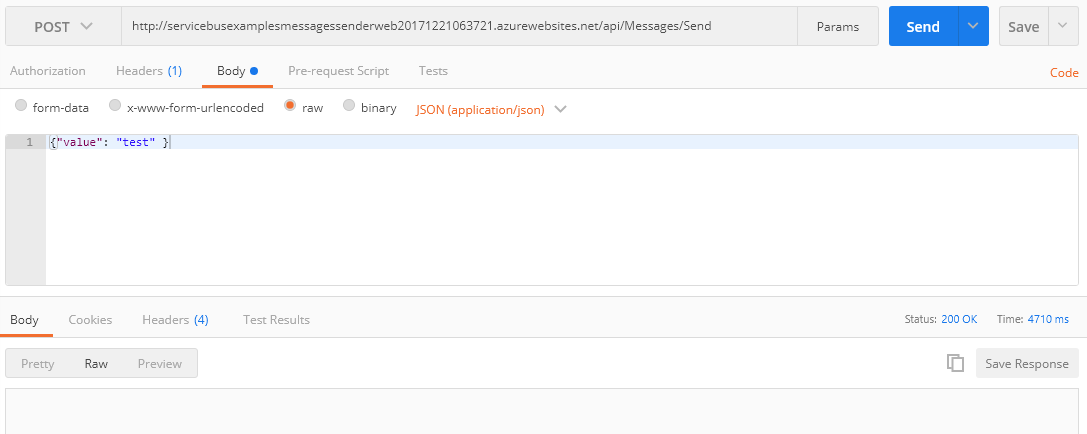CosmosDB is Microsoft’s new way of storing data in the cloud, comparing to good old MSSQL Server. It offers globally distributed, multi-model database. Interesting fact is that it offers multiple model of storing data: key-value, column-family, documents and graph as shown in this picture:
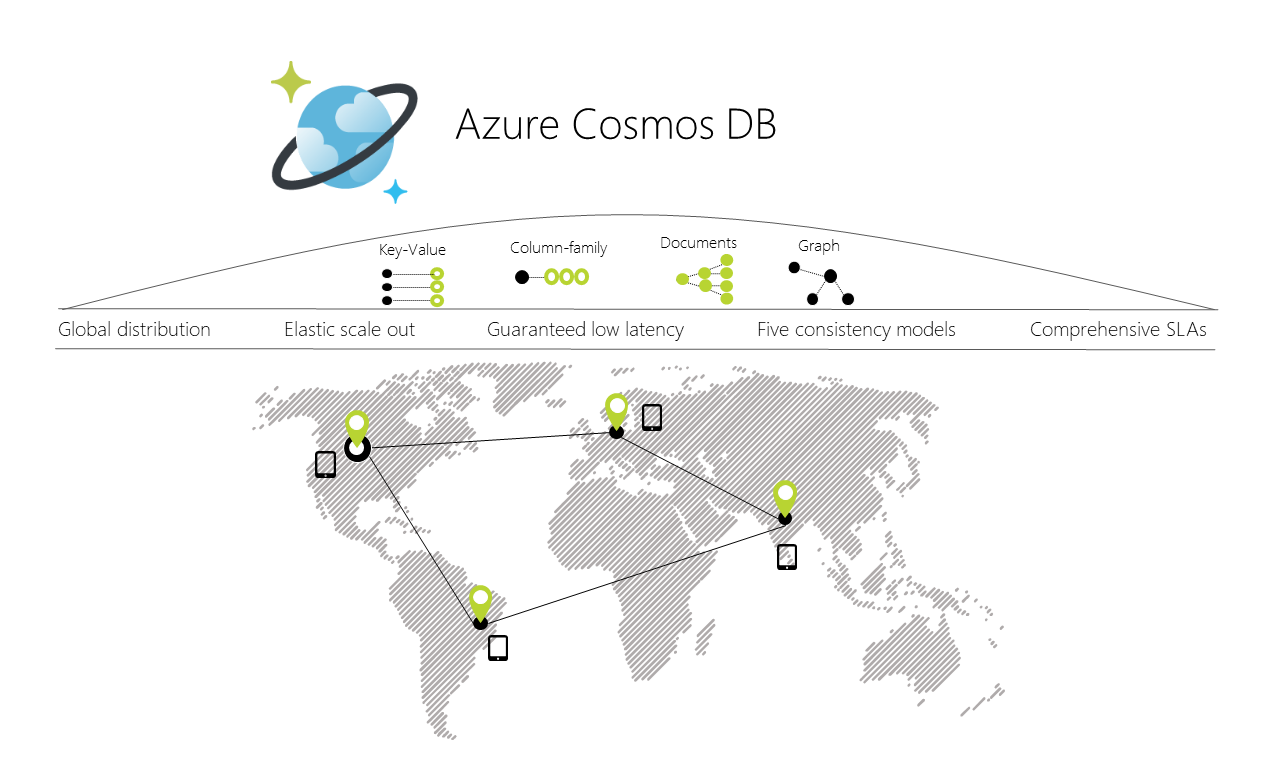
Image from https://docs.microsoft.com/en-us/azure/cosmos-db/media/introduction/
First you need a Cosmos DB account
Create a Cosmos DB account, then go to Keys tab – you will need PrimaryKey and EndpointUri.
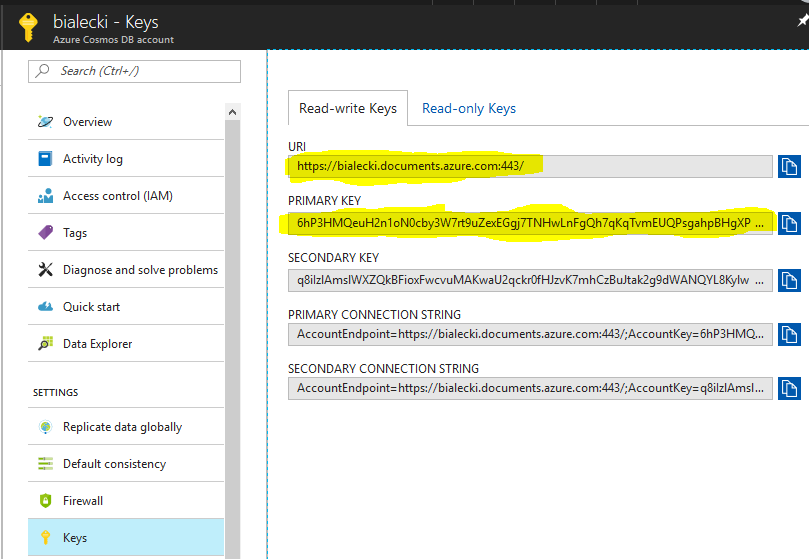
Now go to Data Explorer and create a database and collection. I created Documents database and Messages collection.
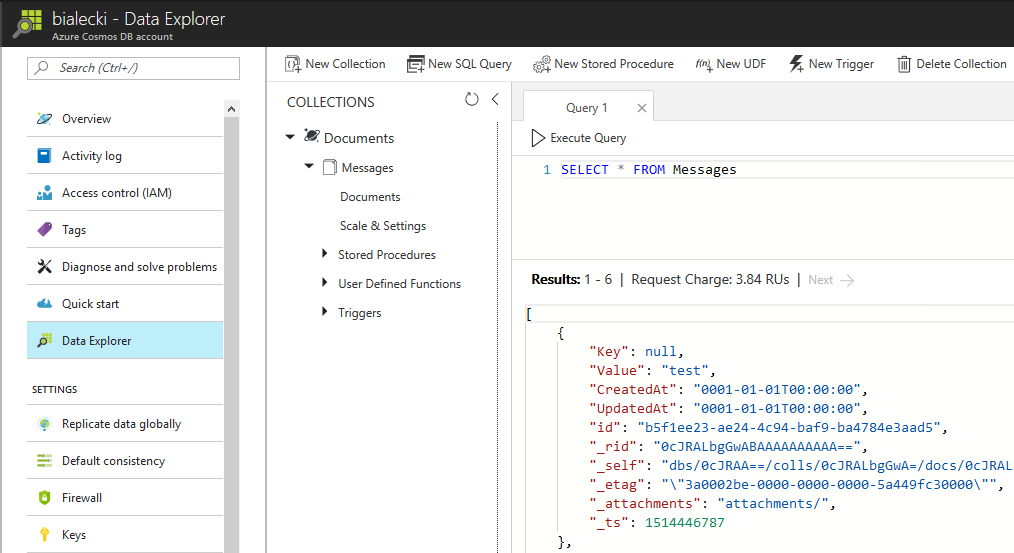
Connecting to Cosmos DB
I’m developing my app in .NET Core and for that I need to install Microsoft.Azure.DocumentDB.Core nuget package. Then I created a DocumentDbService class, that will connect to application to Cosmos DB api.
public class DocumentDbService
{
private const string DatabaseName = "Documents";
private const string CollectionName = "Messages";
public async Task SaveDocumentAsync(DocumentDto document)
{
try
{
var client = new DocumentClient(new Uri(ConfigurationHelper.GetCosmosDbEndpointUri()), ConfigurationHelper.GetCosmosDbPrimaryKey());
await client.UpsertDocumentAsync(UriFactory.CreateDocumentCollectionUri(DatabaseName, CollectionName), document);
}
catch (Exception e)
{
Console.WriteLine("Error: {0}, Message: {1}", e.Message, e.GetBaseException().Message);
}
}
}
ConfigurationHelper class is just a static class that gets EndpointUri and PrimaryKey as strings, so you can just paste them here directly. The code above will create a new document in Documents database and Messages collection.
DocumentDto is just a simple object that will be saved as json:
public class DocumentDto
{
public string StockId { get; set; }
public string Name { get; set; }
public float Price { get; set; }
public DateTime UpdatedAt { get; set; }
}
In order do use it in ASP.NET Core I created a controller:
public class MessagesController : Controller
{
[HttpPost]
public async Task<IActionResult> Save([FromBody]SendMessageDto message)
{
try
{
var document = new DocumentDto
{
StockId = message.StockId,
Name = message.Name,
Price = message.Price,
UpdatedAt = DateTime.UtcNow
};
await new DocumentDbService().SaveDocumentAsync(document);
return StatusCode(200);
}
catch (Exception e)
{
Console.WriteLine(e);
return StatusCode(500, e.Message);
}
}
}
Usage of it is very simple – it creates DocumentDto and store it in Cosmos DB database. To see the result you need to go to Azure’s Data Explorer and fetch for Messages like in a screen above.
Getting data from Cosmos DB with SQL api
Microsoft’s new storage api has ability to store data in a multiple formats. Let’s try getting the latest updates from Messages collection. In DocumentDbService class we need a part of code to get data:
public IQueryable<DocumentDto> GetLatestDocuments()
{
try
{
var client = new DocumentClient(new Uri(ConfigurationHelper.GetCosmosDbEndpointUri()), ConfigurationHelper.GetCosmosDbPrimaryKey());
return client.CreateDocumentQuery<DocumentDto>(
UriFactory.CreateDocumentCollectionUri(DatabaseName, CollectionName),
"SELECT * FROM Messages ORDER BY Messages.UpdatedAt desc",
new FeedOptions { MaxItemCount = 10 });
}
catch (Exception e)
{
Console.WriteLine("Error: {0}, Message: {1}", e.Message, e.GetBaseException().Message);
return null;
}
}
This is where magic happens. As you can see I used plain old SQL query as it would be Messages table, but instead I queried json objects that does not necessary need to have UpdatedAt field.
Code in the controller is very simple.
[HttpGet]
public IQueryable<DocumentDto> GetTenLatestUpdates()
{
try
{
var documents = new DocumentDbService().GetLatestDocuments();
return documents;
}
catch (Exception e)
{
Console.WriteLine(e);
return null;
}
}
Notice that GetTenLatestUpdates controller method returns IQueryable interface that on web will be presented as json, but there is also a way to efficiently filter data with OData.